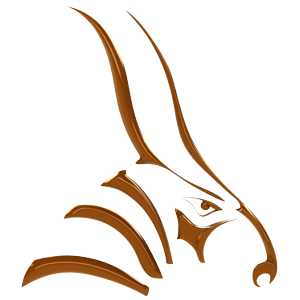Looping
Objects that have repetitive movement can be looped. This means the animation will re-run a set number of frames within the timeline for a certain object. Each item can have its own separate looping structure. In this tutorial we will animate the hands of a clock so that they loop continuously.
Animate the minute hand
To keep timing correct between the minute and hour hand on the clock, the minute hand will go around in five ticks. The observant among you will realize that this is not really a minute hand, but a five-minute hand.

Activate the Animation Manager and the Timeline
- Open the model Looping Clock.3dm.
- From the Bongo menu or toolbar, open the Timeline and Animation Manager. This model has the number of Timeline ticks set to 59.
Animate the minute hand
- In the Timeline, click the Animate button.
- Move the Timeline Slider to tick 5.
- In the Animation Manager tree, select Minute hand.
- In the Timeline, click the Z-Axis button and enter -360 in the edit box.
- This makes the minute hand rotate clockwise 360 degrees.

- Click the Play button. The minute hand rotates once between tick 1 and tick 5, but it rotates according to the World axis and not the Object’s own axis, which we want it to.

- To change the object’s rotation from World Space to Object Space, select the Minute hand and go to the Object Properties tab. Uncheck the Rotate in world space option.

Loop the minute hand
- In the Animation Manager tree, right-click Minute hand, and from the menu, choose Enable looping.
You will see red looping markers at the beginning and the end of the timeline.

- Move the looping end marker from tick 59 to tick 5.

- Click the Play button.
The minute hand repeats its motion between tick 0 and tick 5.
Animate the hour hand
Set the hour hand to do a full rotation in 60 ticks. Animate the hour hand.
- In the Timeline, click the Animate button.
- Move the Timeline Slider to tick 59.
- In the Animation Manager tree, select Hour hand.
- In the Timeline, click the Z-Axis button and enter -360 in the edit box. This makes the hour hand rotate clockwise 360 degrees.
- Change the object’s rotation from World Space to Object Space, in the Object Properties tab. Uncheck the Rotate in world space option.
- Click the Play button.
The minute hand moves in correct time with the hour hand.