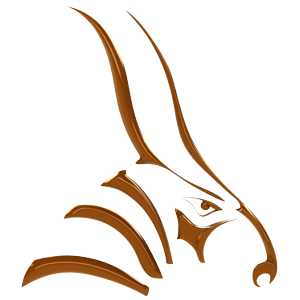Animation Sets
Animation Sets provide the ability to run several completely separate animations on the same model.
You can access the Animation Sets from the Bongo Menu, or by typing in the command BongoAnimationSets.

When to use Animation Sets?
For example, a car model animation:
- In Animation Set 1, you make the car drive around.
- In Animation Set 2, you make the doors and windows open.
- In Animation Set 3, you do a view animation inside the car, showing the exterior.
How to use Animation Sets
- Animate your model. This creates the Default animation set.
- On the Bongo menu, click Animation Sets.
- In the Bongo Animation Sets dialog box create a new animation.
- Make the new animation current and click OK.
- Animate the model.
Bongo Animation Sets Options
 Add: Start a new animation.
Add: Start a new animation.
 Duplicate: Copy the selected animation set data as the basis for a new animation set.
Duplicate: Copy the selected animation set data as the basis for a new animation set.
 Delete: Delete the selected animation set.
Delete: Delete the selected animation set.
 Rename: Rename the selected animation set.
Rename: Rename the selected animation set.
 Make Current Make the selected animation set current.
Make Current Make the selected animation set current.
How do I know which animation set I’m currently using?
You can see this in the Animation Manager. The name of the current Animation Set should be shown on the top of the Animation Manager.
In this example image the Default Animation Set is in use:

Can you animate the change from one animation set to the other?
No. Unfortunately, it’s one set per timeline range.