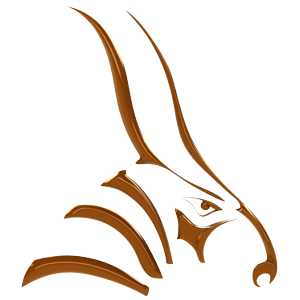Objects and views become animated when they are modified in Bongo’s animate mode.
Animation data is captured from object transformations and stored in keyframes at the current position of the Timeline Slider. These keyframes are displayed on the Timeline and can be edited after their creation by using the Keyframe Editor.
Properties of objects and views are interpolated between the keyframes using a process called tweening.
Object transformations, such as rotation and scaling, always act around an object’s animation pivot.
In addition to carrying out their own transformations, objects can be parents of other objects, causing the child to undergo the same transformations as the parents. Objects and views can be constrained to path curves or other objects using the constraints manager.
Object animation can include looping to repeat motion.
An animation can be output to video as images either Rhino’s viewport display or any Rhino-compatible renderer.
Starting Bongo
- Install Bongo.
- At the command prompt, type
Bongo. - When you start Bongo, the Bongo toolbars appear.

To Start Using Bongo
From the Bongo menu or toolbar, choose Timeline or type in BongoTimeline on the command line. The Bongo Timeline appears. The Timeline can be docked at the edge of your Rhino screen or floating.

Next Steps
To start making an object animation, please continue with the Basics 1: Simple Object Animation guide.